
Please choose the operating system most relevant to you:
Installing ClassicMS on Windows
- Obtain the ClassicMS installer for Windows from our downloads page.
- Disable your antivirus during the installation (antiviruses can cause some problems with the installation).
- Add an exclusion rule to the antivirus to prevent issues with launching the game.
Installing ClassicMS on Mac OS X
- Obtain the ClassicMS.dmg file from our downloads page.
- Open the ClassicMS.dmg file from your Downloads location.
- Drag ClassicMS to your Applications folder.
- ClassicMS should be listed under your Launchpad.
Installing ClassicMS on Linux (Ubuntu, Debian)
- Obtain the ClassicMS installation bundle for Linux from our downloads page.
- Open a terminal emulator window.
-
Run the following bash commands:
sudo apt-get install wine winetricks
WINEARCH=win32 WINEPREFIX=~/.wine32 wineboot
WINEARCH=win32 WINEPREFIX=~/.wine32 winetricks d3dx9 directmusic
WINEARCH=win32 WINEPREFIX=~/.wine32 winecfg - Set Windows Version to "Windows XP"
-
cd into the directory where you have your extracted ClassicMS installation and run
the bash command to start your game.
WINEARCH=win32 WINEPREFIX=~/.wine32 wine ClassicMS > /dev/null 2>&1 &
Adding an Antivirus exclusion for ClassicMS
These instructions are written for the built-in Windows Defender in Windows 10.- Open up Windows Defender Security Center
-
Then locate "Virus & threat protection"
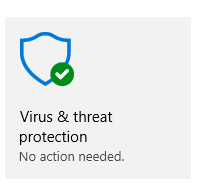
-
Choose "Virus & threat protection settings"
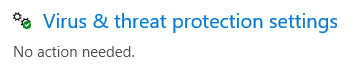
-
Locate Exclusions
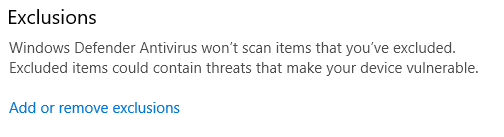
-
Add a new Exclusion
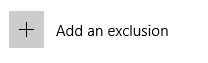
-
Choose the Folder option
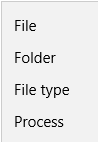
- Choose the Folder where ClassicMS is installed.
Claiming NX with voting points
- Vote for ClassicMS on our voting page.
- In-game, type the command "@cody" into your chat
- Choose the "Convert Votepoints into NX" option